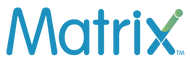Esim Troubleshoot
Matrix eSIM Troubleshooter
Fix install, activation, data, speed, hotspot, and messaging issues in minutes.
💡 Quickest check: Dial *#06# or open Settings → About. If you see an EID, your phone supports eSIM.
Pre-installation checklist (60 seconds)
✅ Your phone shows an EID (*#06# or Settings → About).
✅ The phone is carrier-unlocked (not locked to a single carrier).
✅ You have Wi-Fi or alternate data available during installation.
✅ Battery above 20% and device time/date set to Automatic.
Install your Matrix eSIM
iPhone / iOS
- Open Settings → Cellular (or Mobile Data) → Add eSIM.
- Choose Use QR Code and scan the Matrix QR from your email.
- No QR? Tap Enter Details Manually → enter SMDP address and Activation code from the email.
- Label the line “Matrix” → set Cellular Data to Matrix → Allow Data Roaming.
Android (Samsung, Pixel, OnePlus, etc.)
- Open Settings → Network & Internet (or Connections) → SIMs (or SIM manager).
- Tap Add eSIM → Scan QR. If needed, pick Enter activation code and input the SMDP + code from the email.
- Set Mobile data to Matrix → turn Data Roaming ON.
- Preferred network: 5G/4G (Auto). Keep Network selection on Automatic.
📧 Didn’t get the email? See .
Activate data (after install)
Set Matrix eSIM as Primary for Data.
Enable Data Roaming for the Matrix eSIM.
Turn Off VPN / iCloud Private Relay / Private DNS (temporary).
Restart the phone after switching data lines.
No data / No signal after installation
Quick fixes (try in order)
- Toggle Airplane mode ON (10 sec) → OFF.
- Ensure Matrix eSIM is selected for Mobile Data and Data Roaming = ON.
- Disable any VPN / Private Relay / Private DNS.
- Keep Network selection = Automatic. (Avoid locking to a single network manually.)
- Reboot the phone.
APN & carrier settings
- APN usually sets automatically with the eSIM. If APN is blank/missing, choose the default eSIM APN or add the APN provided by support.
- Update Carrier Settings (iOS: Settings → General → About) if prompted.
- Preferred network 5G/4G (Auto); avoid 3G/2G only.
ℹ️ If you need an APN value, contact us—plans differ across regions and partners.
Slow speeds
- Check your plan’s daily high-speed allowance/FUP. After the cap, speeds may reduce until renewal.
- Move to an open area; indoor coverage can be weaker.
- Turn OFF VPN/Proxy/Private DNS; they often reduce throughput.
- On iPhone: Settings → Cellular → Cellular Data Options → Voice & Data = 5G Auto.
- On Android: Preferred network type = 5G/4G (Auto); disable Data Saver temporarily.
Hotspot / Tethering
- Our plans generally allow tethering on limited plans only. Turn on Personal Hotspot (iOS) / Mobile Hotspot (Android).
- Keep Matrix eSIM selected for Data before enabling hotspot.
- If hotspot toggle is greyed out, restart and verify APN auto-configured; contact support for hotspot APN if needed.
QR/Email issues
- Check Spam/Promotions folders and search for “eSIM”, “SMDP”, “activation”.
- If you can’t scan the QR, use manual entry (SMDP + activation code) from the same email.
- Using a laptop/tablet to display the QR often helps the phone scan more easily.
Device-specific paths
iPhone
- Add eSIM: Settings → Cellular → Add eSIM.
- Data: Cellular → Cellular Data = Matrix → Data Roaming = ON.
- Reset network (last resort): Settings → General → Transfer or Reset → Reset → Reset Network Settings.
Samsung Galaxy
- Add eSIM: Settings → Connections → SIM manager → Add eSIM.
- Data/Roaming: Mobile networks → Data roaming = ON; Network mode = 5G/4G (Auto).
- SIM preference: SIM manager → Mobile data = Matrix.
Google Pixel
- Add eSIM: Settings → Network & Internet → SIMs → + Add eSIM.
- Data: SIMs → Matrix → Mobile data = ON / Roaming = ON; Preferred network = 5G.
OnePlus
- Add eSIM: Settings → Wi-Fi & Network → SIM & Network → eSIM → Add eSIM.
- Data: SIM & Network → Matrix → Mobile data = ON; Roaming = ON. Some models require a software update for eSIM toggle.
Advanced / reset (use carefully)
- Reset Network Settings (clears Wi-Fi/Bluetooth/APN/VPN). Reboot. Re-try data.
- Remove and re-add the eSIM only if instructed by support (removal can’t be undone).
- Update to latest OS and install any available Carrier Settings updates.
Need more help?
Reach us with your order number, device model, and a screenshot of SIM/Network settings (if possible).
Tip: If you’re traveling today, mention your arrival country and time so we can prioritise.