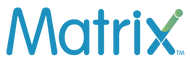eSIM delivery and activation process
The QR code is sent on to the registered email ID of the customer (provided at the time of placing the order online) within 4 hours subject to completion of KYC documents.
Important: Please make the "data roaming" on and ensure data is on from our esim if other sims are also available in the phone to make the data functional. In case you don't get the signal, please restart the phone and test.
For iOS devices
- Go to Settings > Mobile/CellularData
- Tap Add Data Plan
- Use your iPhone camera to scan the QR code and follow the instructions on the screen
- For manual installation, please enter the SM- DP+ address (refer the server name in the QR code) and activation code (Matching id in the QR code image)
- Go back to the Data Plan Level, Turn on the Secondary SIM (eSIM), and keep the data roaming enabled to access the internet.
For Android devices
- Tap Network & Internet from Settings
- Tap + next to Mobile network/Add Mobile Plan
- Tap don’t have a SIM card?
- Scan the QR code
- Tap Activate to add the eSIM to your device.
- Choose a number (SIM) to use.
- Turn on the Mobile Data on eSIM and keep the data roaming enabled to access the internet.
Please note that the QR code is unique & is applicable for just one time use on one device only. Once scanned, please ensure you complete the process of adding the network.
Customer should not select the “Delete” option from the eSIM settings as this will permanently delete the eSIM profile.