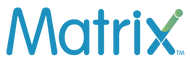How to Seamlessly Transfer eSIM Between Phones
Have you heard of eSIM? It stands for embedded SIM, and it is trending nowadays. You can change phone plans or activate service by few taps on screen. No more struggle with physical SIM cards anymore.
Are you changing to a phone that includes eSIM functionality?
You might be struggling with how to transfer esim from one phone to another. Don't worry, when you know the procedure, it is quite easy.
This blog will flawlessly help you to smoothly shift Esim between phones.
How eSIM Works
Embedded SIM is a programmable software featured in your phone's main circuit board. This will let you shift and pick between Esim plans without a physical SIM card. A good number of recent phones come with an eSIM feature.
To use eSIM, your network provider gives a QR activation code. To get service activated on your eSIM-supporting phone, you just scan the QR and activate the eSIM plan.
Why Transfer eSIM to a New Phone
Switching your eSIM profile to a new device has its perks:
- Keep your number and plan - Your current phone number and eSIM plans with you.
- Seamless service - Your phone and internet services stay intact with the phone.
- Forget getting a new SIM card - By moving your eSIM, there is no need for a new physical SIM card.
- Instant activation - Within a few moment your eSIM is ready for your new device.
- Fast process - In just a few minutes, your eSIM is transferred and you can start using your new device.
Step-by-Step eSIM Transfer Between Phones
If you want to transfer eSIM from your old phone to a new one? Here's an easy list of steps:
-
Check eSIM Compatibility for Both Phones: First, ensure both your old and new phones can use eSIMs. Check the device details or instructions guide for eSIM support. You might have to talk to your carrier service for clarity regarding compatibility.
-
Create eSIM Profile Backup on Old Phone: Now, make a backup of your eSIM profile, which holds your mobile plan details.
For iPhones, you can find this on Settings > General > Transfer or Reset Phone > Transfer to New iPhone.
This backup phase can take a few minutes minutes.
-
Conduct Factory Reset on Old Phone: By doing a factory reset, you can reset all data and delete the service on your old phone. This will release your eSIM profile for shifting.
For this on iPhone, navigate to Settings > General > Reset > Erase All Content and Settings.
For Android users, you can find the reset in their settings.
-
Shift eSIM Profile to New Phone: Starting the eSIM transition on the new phone, click on import from another device. Afterward, follow the instructions to revive your eSIM profile backup from the previous phone.
Use Quick Start in Settings for iPhones, which wirelessly shifts the eSIM.
- Start Cellular Plan on New Phone: When your eSIM profile shift is done, your new phone will automatically begin your mobile plan. Ensure your phone number, mobile data, calling, and texting functions are enable on the new phone. Finally, you might have to reach out to your carrier to get your new phone fully activated on their network.
So by following these basic steps, you can effortlessly transition your eSIM from one phone to another. This method simplifies the process for you to upgrade your Esim.
Key Takeaway
Moving to an eSIM phone does not mean a new SIM card or number any longer. With Matrix eSIM, you can easily transfer your eSIM from your old phone to new one.
Just back up your eSIM info, do some reset on your old device, input your SIM details to the new device, and switch on your plan.
Use this guide for the smooth transfer of your Esim to your new phone.